Start Here
To start, download this Access database. This is the very simple database application we will be using throughout this VBA tutorial in Access. It is by no means complete or deeply advanced. What we are trying to accomplish here is to provide a basic overview of how you can use VBA to enhance your Access database applications.
The purpose of this brief orientation is to get you set up in Access so that you can begin coding in VBA.
Brief Description - Microsoft Access
Let’s first start with a brief description of Microsoft Access itself. Access is a database application where you can store large amounts of data, benefit from relational database design, as well as build userforms and reports. Userforms are what allows Access to look and feel like a real web or desktop application. You can enter customer information, link it to a table filled with their orders, remaining inventory, invoices, and so on. In this way, Access can do most of what many third party software apps do. It’s a powerful tool that gets less love than the very well known Excel, Word, and Outlook of the Microsoft Office suite.
VBA in Access can you help you achieve a host of additional functionality. You can achieve even greater automation of tasks, integrate your reporting and data respositories with Excel, and even Outlook. You can also connect to online databases, SQL Server, and import data from other sources, with Access acting as a front-end. Access gives business users the power to build their own software tools, with a little time and effort.
Basic Navigation to VBA
You’ll want to navigate to your Integrated Development Environment (IDE for short). There are two ways to do this:
- The easiest way to do this in all versions of Microsoft Access is to press ALT + F11. It’s a basic and reliable shortcut that will get you there every time.
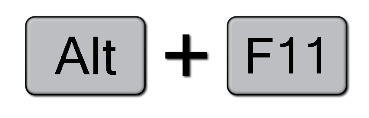
- The second way is a little more involved, but nothing too time consuming or difficult. Look at the image below to see how you manually navigate to the VBA IDE within Access. Note: my version of Access is Microsoft Access for Office 365 MSO. There may be slight nuances with other versions.
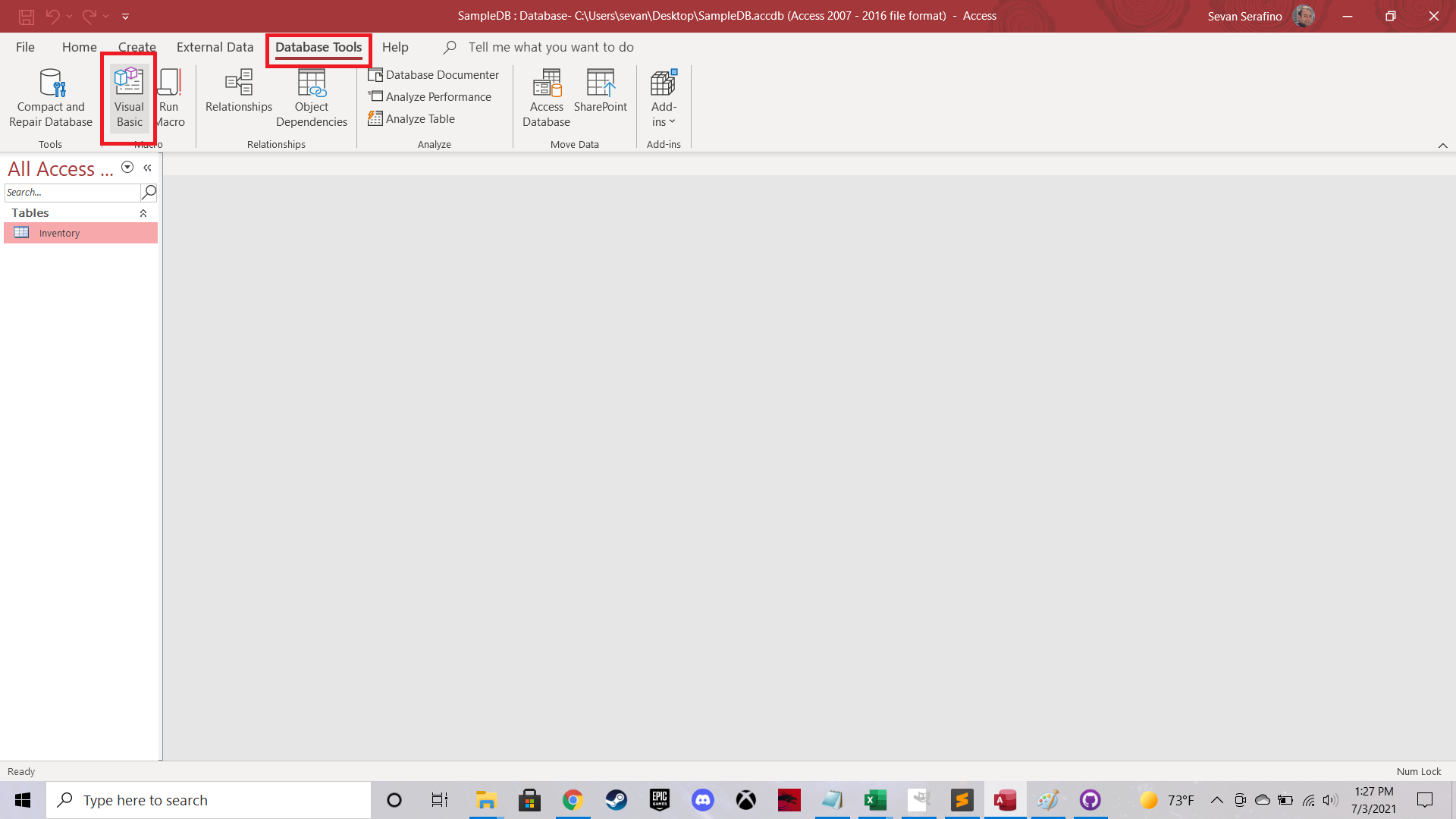
Navigation